Add a Prison Release Indicator
If you learn that a patient has been released from prison, you can add a "Prison Release" indicator to their SafeScript Regulatory profile so that practitioners can use this information when assessing treatment of the patient. If the information is incorrect, you can remove the indicator.
- Super-Regulator
- Regulator
- Admin Officer
In this topic
Add a Prison Release indicator to a patient's profile
You can add a Prison Release indicator to a patient's Regulatory Profile.
-
Search for and Select a Patient.
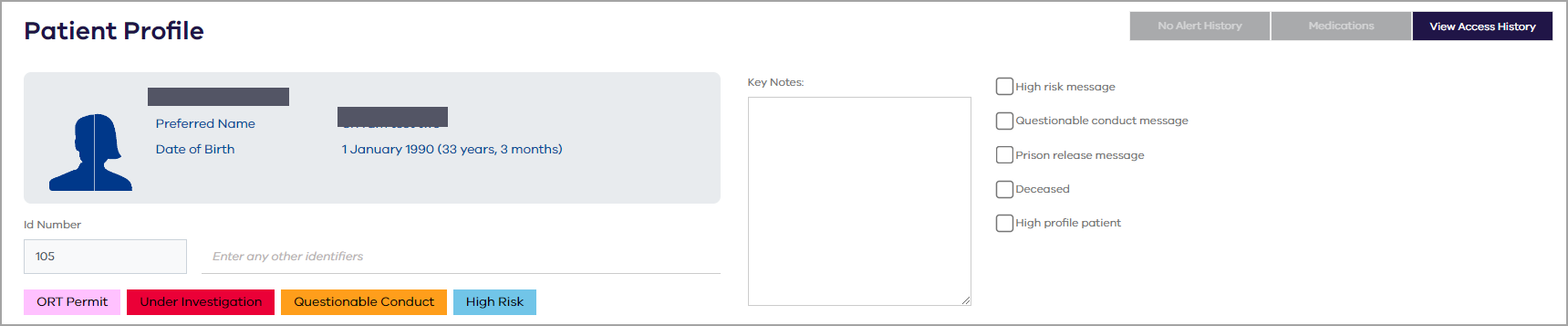
- Select the Prison release message checkbox. The Prison Release Indicator Message popup displays.
-
Under Additional Information, the following text displays:
Patient was released from prison on xx/xx. The patient was last dosed on xx/xx with methadone/buprenorphine xx mg. A prescription for methadone/buprenorphine was provided for xx of days.
Replace the placeholders (xx/xx and xx) with the relevant information.
Add any additional text in the text box. (Maximum 1000 characters).
-
Select an Expiry date. By default the date is set to one week from today.
-
Click OK. The profile header displays the indicator with the expiry date.
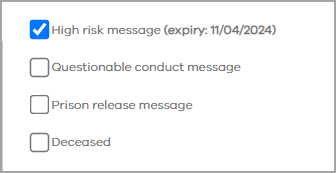
-
Save the patient's profile.
Change the Prison Release indicator details
You can change the Prison Release indicator details from a patient's Regulatory Profile.
- Search for and Select a Patient.
- Select the Prison release message checkbox. The Prison Release Indicator Message popup displays.
-
Under Additional Information, make any changes to the text that displays.
-
If relevant, change the Expiry date.
-
Click OK.
-
Save the patient's profile.
Remove the High Risk indicator from a patient
You can remove the High Risk indicator from a patient's Regulatory Profile.
- Search for and select a patient whose record currently has a High Risk indicator.
-
In the patient profile header, clear the High risk message checkbox.
-
In the High Risk Indicator Message popup, select Remove indicator.
-
Select OK to confirm.
-
Save the patient's profile.
