Create a practitioner (non-Ahpra) profile
If a practitioner does not have an Ahpra profile, a new profile can be created.
Before creating a new practitioner, be sure to do a search first to avoid duplication of records. See Search for and Select a Practitioner.
- Super-Regulator
- Regulator
- Admin Officer
In this topic
Create a Practitioner without an Ahpra Profile
-
From the Search menu, select Practitioners.
-
Click Create Practitioner.

The Create Practitioner screen displays.
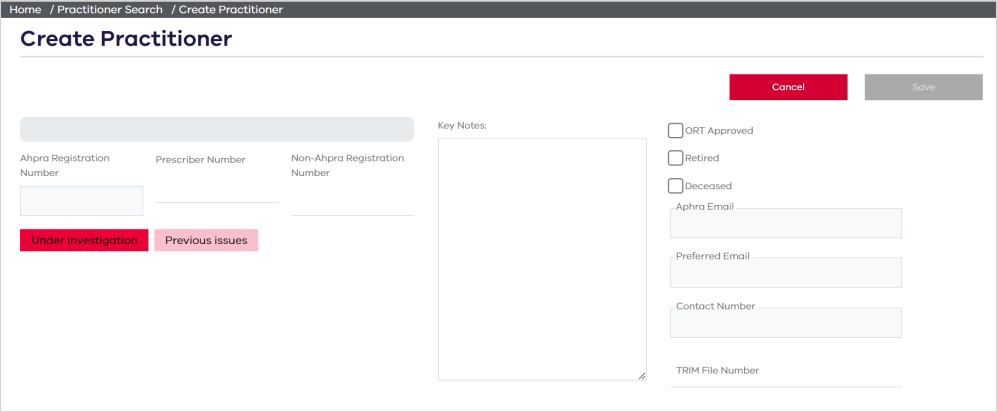
-
Add any of the following details that are relevant:
-
Prescriber Number
-
Non-Ahpra Number
-
Key Notes—add important details about the practitioner. (Max 4000 characters)
-
ORT Approved, Retired, Deceased—select, if relevant, and enter the date.
-
TRIM File Number
Any greyed out fields are read-only and cannot be edited by the user.
-
-
Under Identities, enter or select the following:
-
Profession
-
Legal name
- Title (Mandatory)
- Given name (Mandatory)
- Middle name
- Surname (Mandatory)
- Primary place of practice
- Suburb
- Postcode
- State
-
Preferred name
-
Preferred title
-
Preferred given name
-
Preferred family name
-
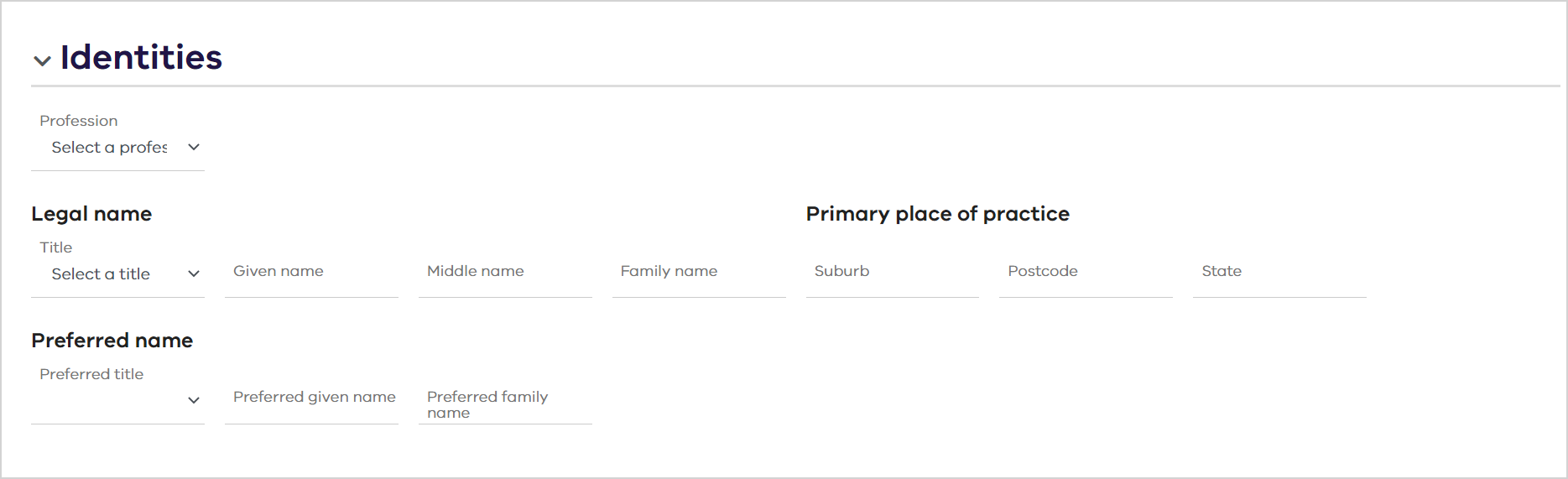
-
-
Under Addresses, click the Add Address button.
- Enter the following, if known:
- Address details
- Fax number
- Phone number
- Mobile number
-
Email address
-
Click OK.
-
Click Save.
If the Save button is not available, check that you have entered data in all mandatory fields.
The Practitioner Profile is created and a number of new sections (expandable accordions) display. To view or edit the sections, see Edit a practitioner (non-Ahpra) profile.
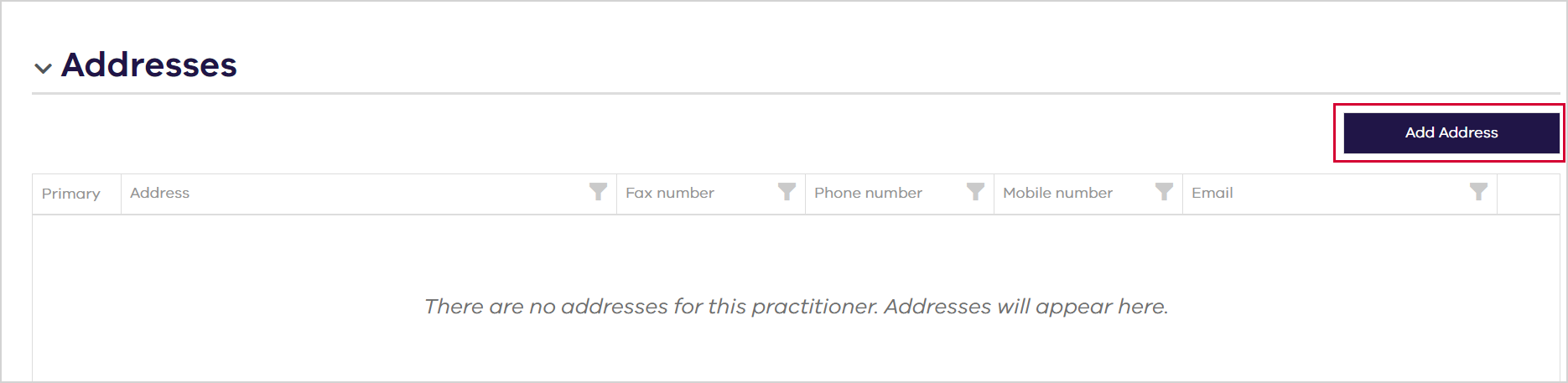
Edit a practitioner (non-Ahpra) profile
First, Search for and Select a Practitioner, then make changes to either the top part of the profile or the sections (expandable accordions).
Top part of the profile
For practitioners sourced from Ahpra, the top part of the Practitioner Profile may contain the following details listed below.
Any greyed out fields are read-only and cannot be edited by the user.
-
Name, Preferred Name, Primary Place of Practice, Profession (read-only)
-
Ahpra Registration Number (read-only)
-
Prescriber Number
-
Non-Ahpra Registration Number (read-only)
-
Key Notes can be used by regulatory users to add important details about the practitioner. (Max 4000 characters)
-
ORT Approved, Retired and Deceased checkboxes. If selected, enter the date.
-
Ahpra Email, Preferred Email (read-only)
-
Contact Number (read-only)
-
TRIM File Number
-
Flags may display if relevant to the practitioner—for example ORT Approved, Conditions etc.
Additional profile sections
The following sections may be displayed—if available—as expandable accordions.
Click to expand (view the details) or collapse (hide the details).
View the Identities and Address associated with this practitioner.
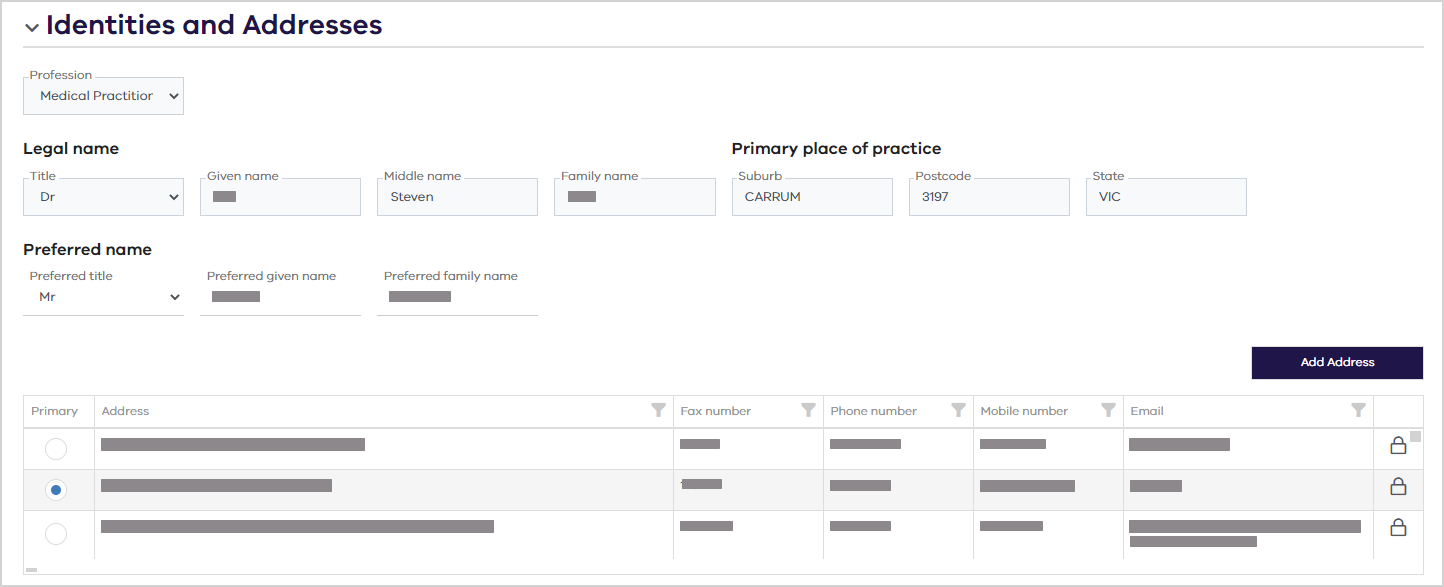
You can edit some of the data—for example you can:
-
Enter or change the Preferred name.
-
Add an address—click Add Address, enter the relevant details, then click OK.
-
If there are multiple addresses, choose which address is the Primary address:
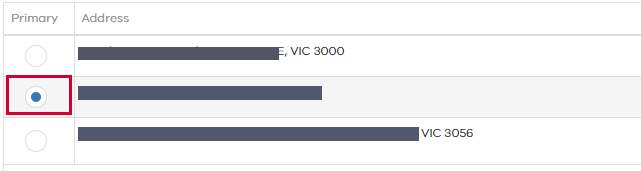
The fields that are greyed out are read-only and cannot be edited.
View any Permits associated with this practitioner.
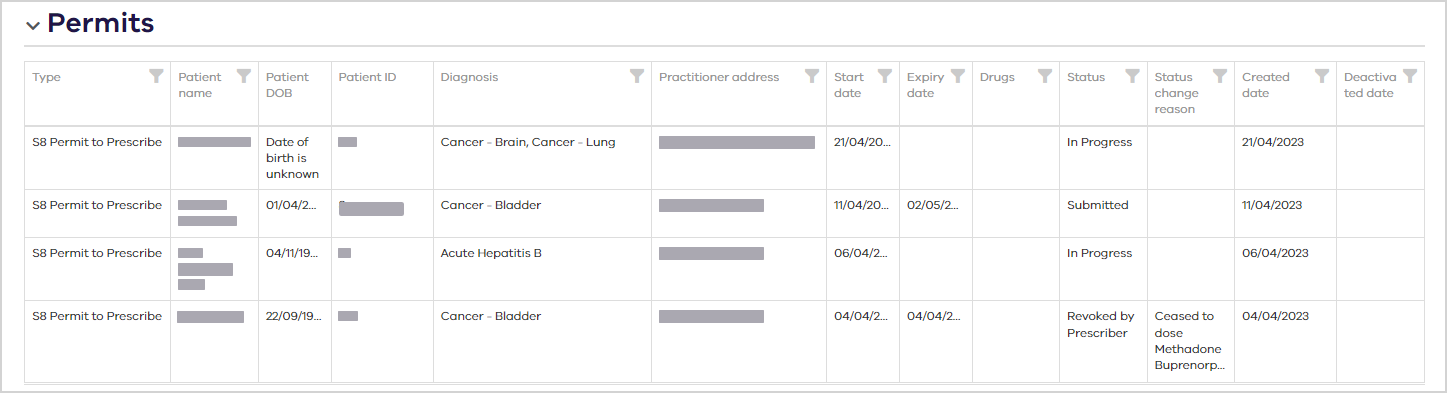
Click the filter icon in a column header to filter on that column.
You can also sort the list. Hover your mouse over a column heading and if the cursor changes to a hand icon, then you can click to sort on that column.
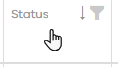
View any Notifications associated with this practitioner.
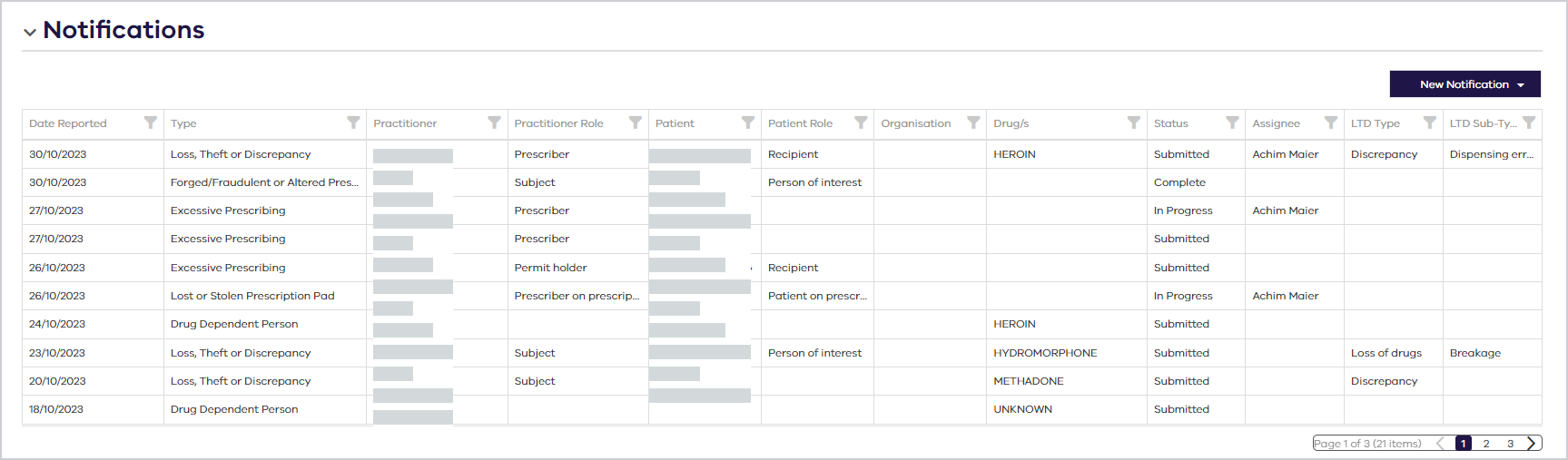
Filter by Type or apply additional filters to each column header.
You can also sort the list by clicking on a column header.
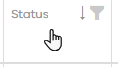
You can create a new notification for:
-
Lost or Stolen Prescription Pad
-
Loss, Theft or Discrepancy
-
Excessive Prescribing
-
Forged/Fraudulent or Altered Prescription
-
Drug Dependent Person
For more details, see Notifications.
View any Warrants associated with this practitioner.
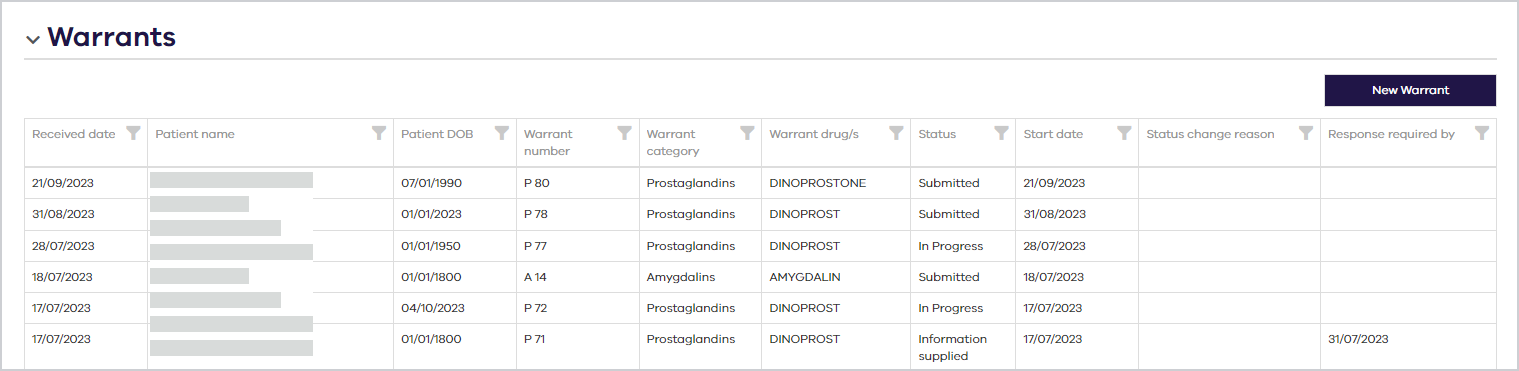
Click the filter icon in a column header to filter on that column.
You can also sort the list by clicking on a column header.
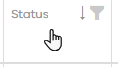
View any associated Compliance Activities.

Click the filter icon in a column header to filter on that column.
You can also sort the list by clicking on a column header.
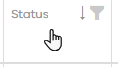
You can also create a compliance activity. For more details. see Compliance Activities.
View any Notes associated with this practitioner
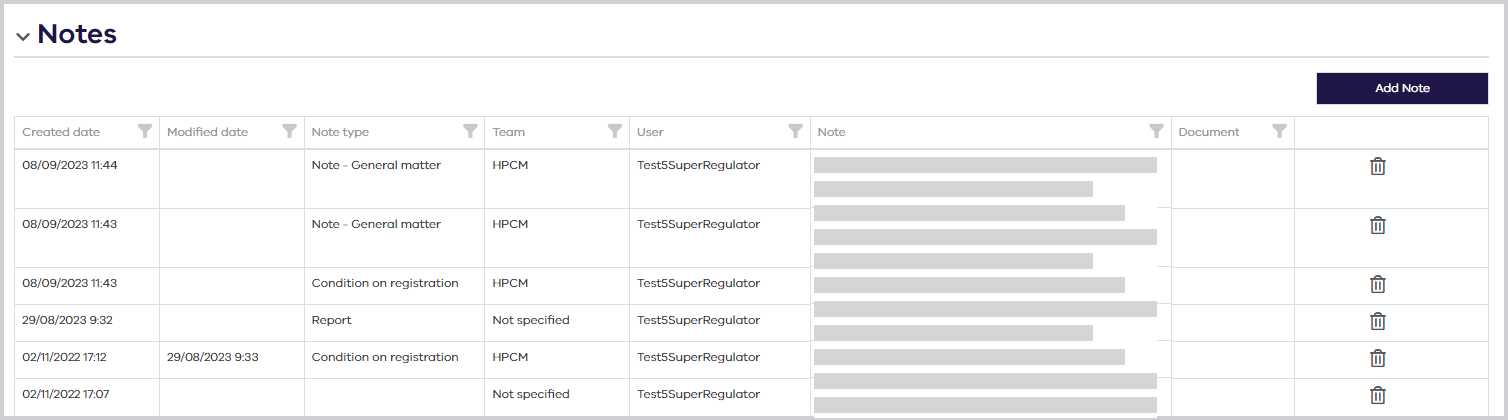
Click the filter icon in a column header to filter on that column.
You can also sort the list by clicking on a column header.
View any associated Correspondence.

Click the filter icon in a column header to filter on that column.
You can also sort the list by clicking on a column header.
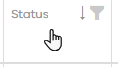
After making any changes to the Practitioner Profile, click Save. The following message displays:
