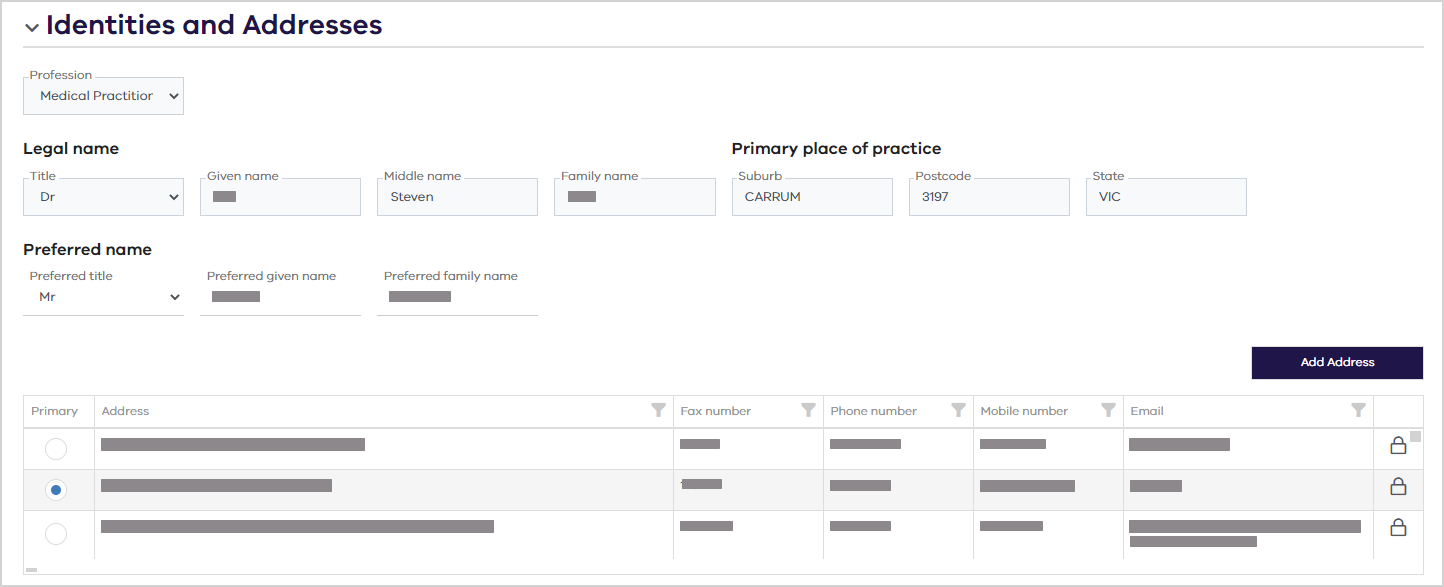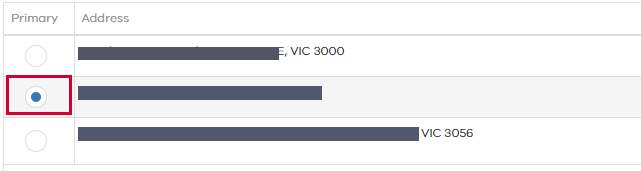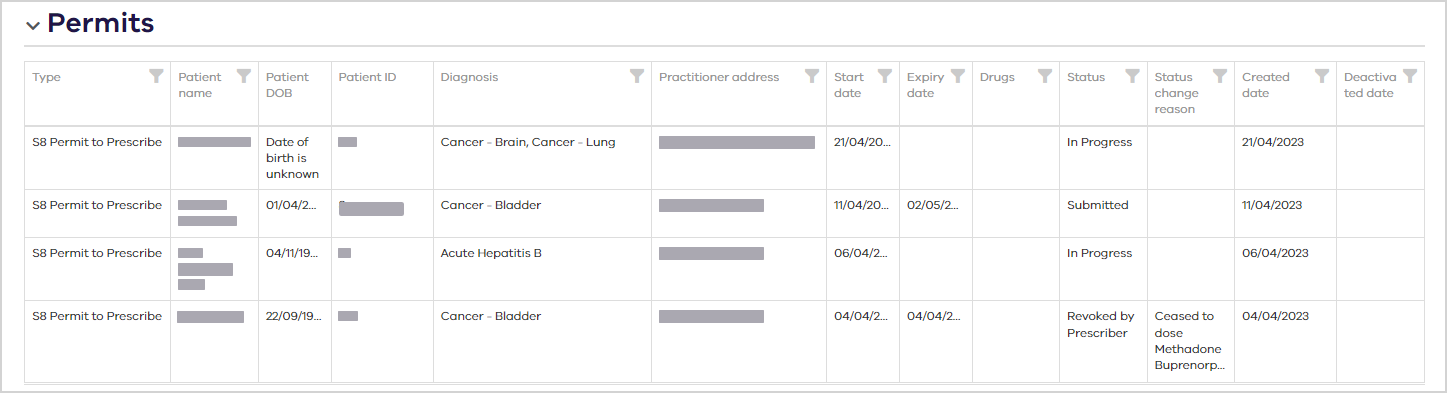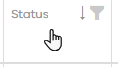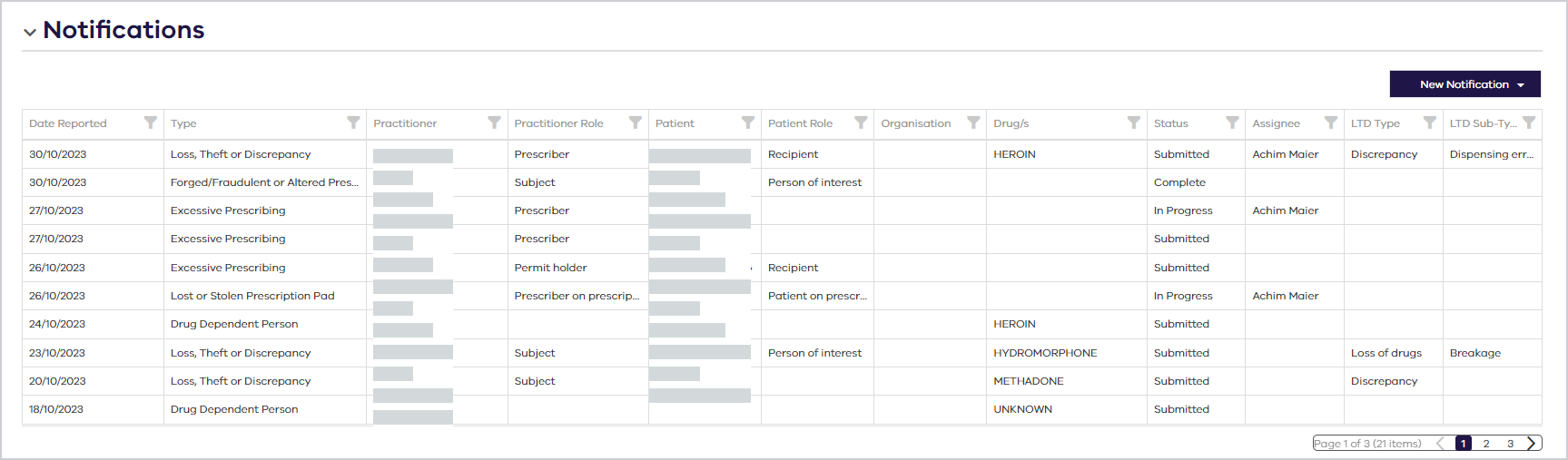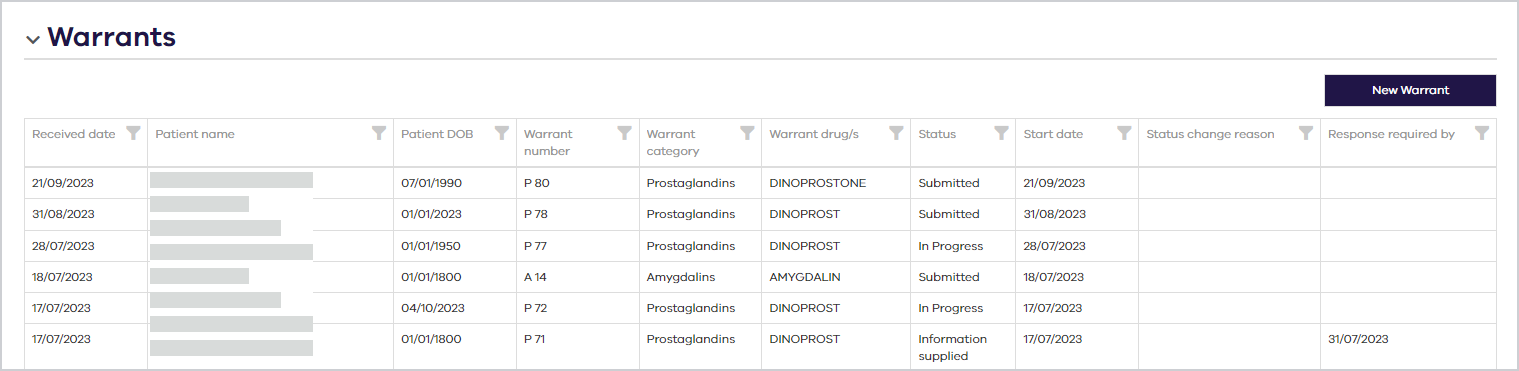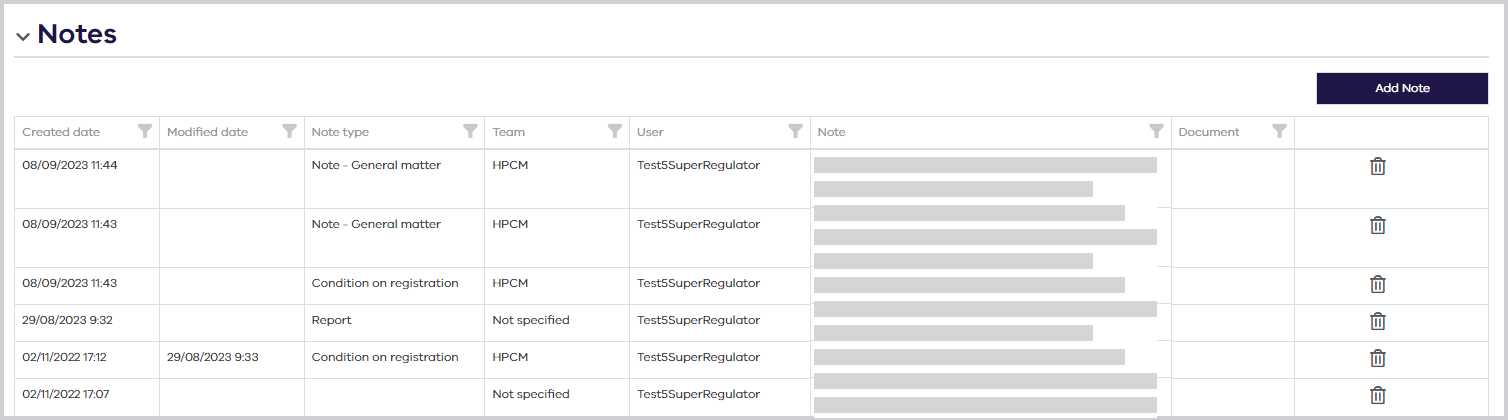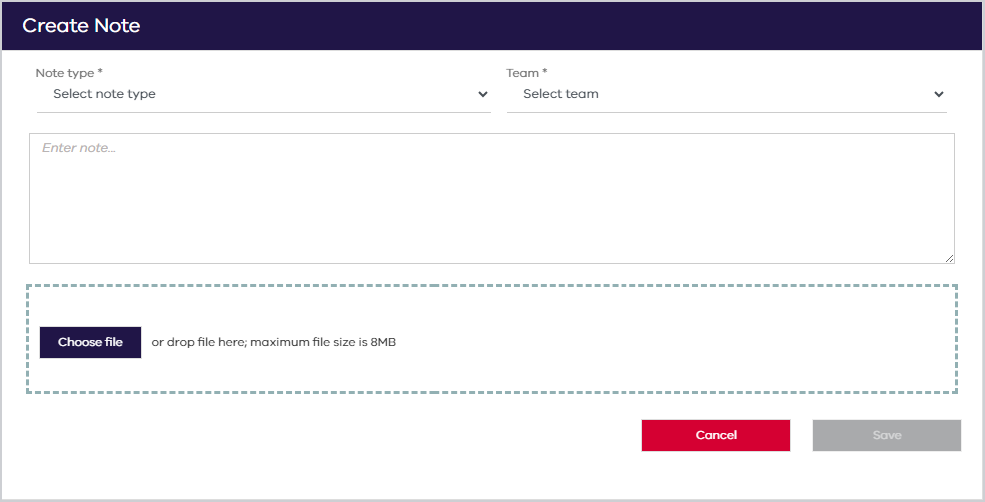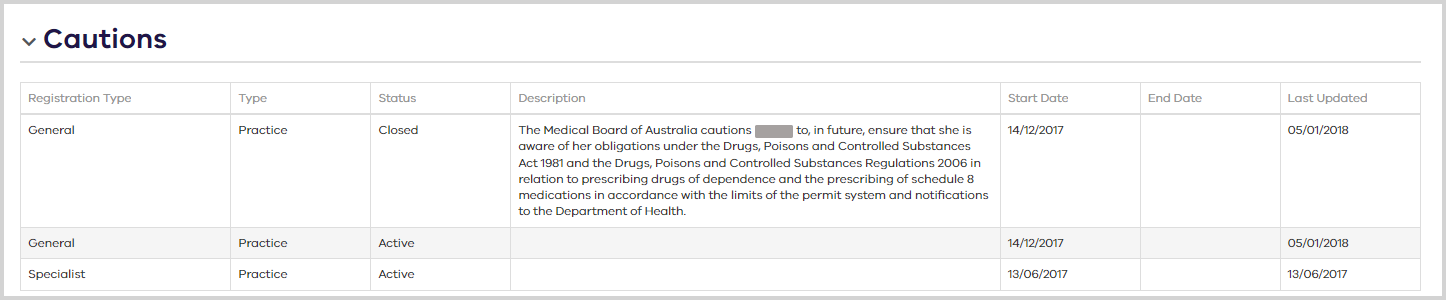View or Edit a Practitioner
After you Search for and Select a Practitioner, you can view the selected practitioner's Ahpra details, if available.
- Super-Regulator
- Regulator
- Admin Officer
- Support User
- Ahpra: The information comes from the practitioner's Ahpra registration (whether or not they are registered for SafeScript). You will be able to view additional information about this practitioner.
Non-Ahpra: The information is manually entered when a practitioner profile is created by an operator in the Management Portal.
- Transactions: The information comes from prescriptions sent via eRx or MediSecure. Only the basic practitioner details contained in a prescription are available.
View a practitioner's details
First, Search for and Select a Practitioner.
Practitioner details are read-only.
Practitioners sourced from eScript transactions
This information comes from prescriptions sent via eRx or MediSecure. Only the basic practitioner details contained in a prescription are available.
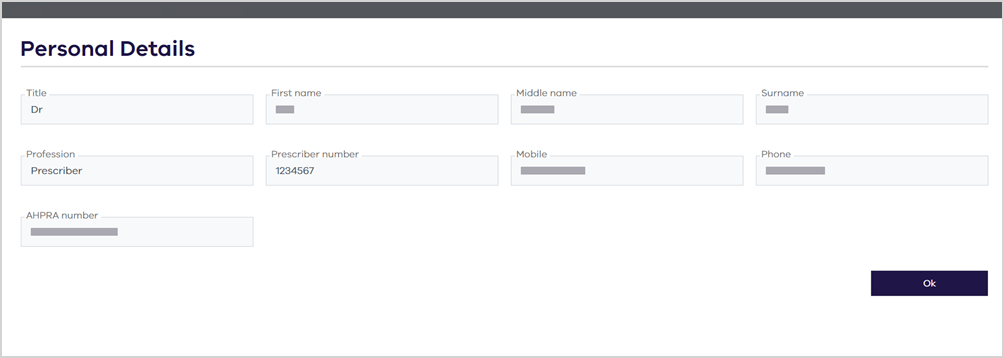
Practitioners sourced from Ahpra
The Ahpra information is updated daily.
There are also some parts of the profile that can be edited by a regulatory user. See Edit a Practitioner Profile.
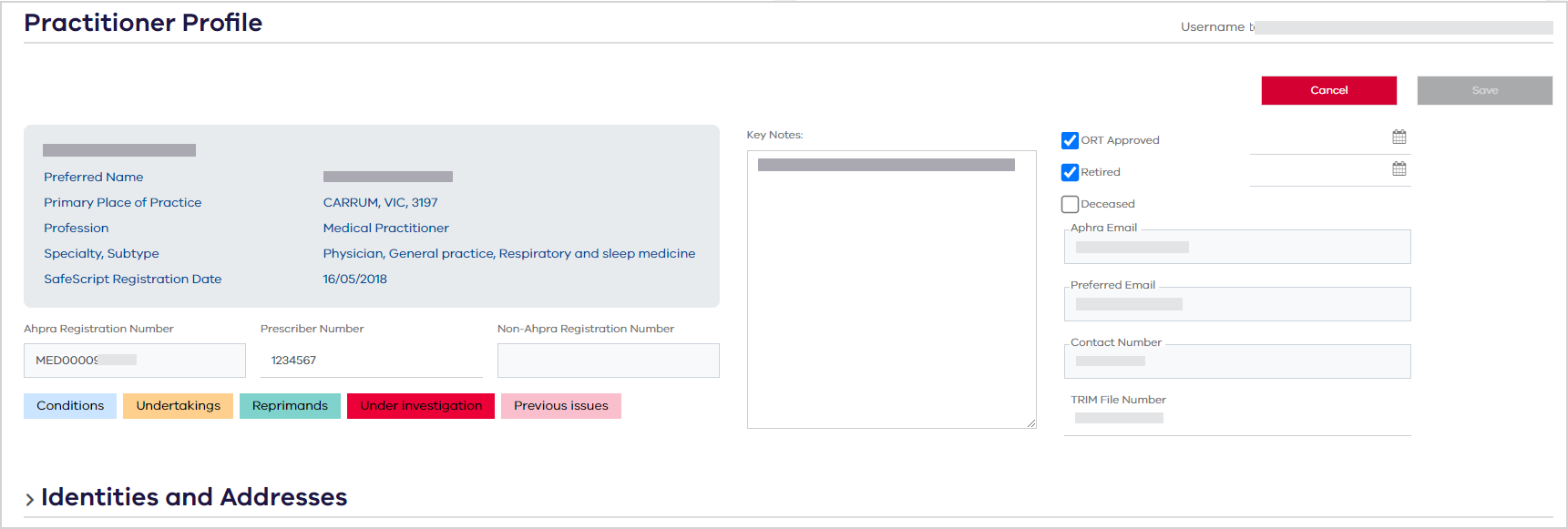
Practitioners manually added (non-Ahpra)
The information is manually entered when a practitioner profile is created by an operator in the Management Portal. See Create a practitioner (non-Ahpra) profile for details.
Edit a Practitioner Profile
- Regulator
- Super-Regulator
- Admin Officer
For practitioners sourced from Ahpra, the top part of the Practitioner Profile may contain the following details listed below.
Any greyed out fields are read-only and cannot be edited by the user.
-
Name, Preferred Name, Primary Place of Practice, Profession (read-only)
-
Ahpra Registration Number (read-only)
-
Prescriber Number
-
Non-Ahpra Registration Number (read-only)
-
Key Notes can be used by regulatory users to add important details about the practitioner. (Max 4000 characters)
-
ORT Approved, Retired and Deceased checkboxes. If selected, enter the date.
-
Ahpra Email, Preferred Email (read-only)
-
Contact Number (read-only)
-
TRIM File Number
-
Flags may display if relevant to the practitioner—for example ORT Approved, Conditions etc.